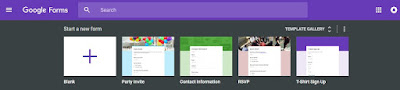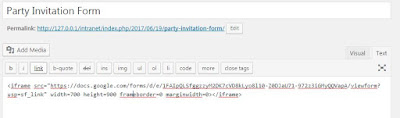Source Code
<!-- TWO STEPS TO INSTALL COLORASSIST:
1. Copy the coding into the HEAD of your HTML document
2. Add the last code into the BODY of your HTML document -->
<!-- STEP ONE: Paste this code into the HEAD of your HTML document -->
Download Source Codes here
<HEAD>
<SCRIPT LANGUAGE="JavaScript">
<!-- Begin
function showBGColor()
{
if(document.clrForm.bgRandom.checked == true)
document.bgColor = document.clrForm.bgColor.value = getRandom();
else
{
if(document.clrForm.bgColor.value.search(/^#[a-f0-9]{6}$/ig) == -1)
alert('Invalid background color');
else
document.bgColor = document.clrForm.bgColor.value;
}
}
function showTXTColor()
{
if(document.clrForm.txtRandom.checked == true)
txtChg.style.color = document.clrForm.txtColor.value = getRandom();
else
{
if(document.clrForm.txtColor.value.search(/^#[a-f0-9]{6}$/ig) == -1)
alert('Invalid font color');
else
txtChg.style.color = document.clrForm.txtColor.value;
}
}
var pool = new Array("0","1","2","3","4","5","6","7","8","9","A","B","C","D","E","F");
function getRandom()
{
var clr = '';
for(i=0; i<6; i++)
{
num = Math.round(Math.random() * (pool.length-1));
clr += pool[num];
}
return '#'+ clr;
}
function saveColor(field)
{
if(field == "bgColor") // bgColor field
opt = document.clrForm.bgColor.value.toUpperCase();
else // txtColor field
opt = document.clrForm.txtColor.value.toUpperCase();
if(opt != '')
{
i = document.clrForm.saveList.options.length;
for(j=0; j < i; j++)
{
if(document.clrForm.saveList.options[j].value == opt)
return;
}
document.clrForm.saveList.options[i] = new Option(opt, opt);
document.clrForm.saveList.selectedIndex = i;
}
}
function putColor(field)
{
if(field == "bgColor") // bgColor field
{
if(document.clrForm.saveList.selectedIndex >= 0)
{
document.clrForm.bgRandom.checked = false;
document.clrForm.bgColor.value = document.clrForm.saveList.options[document.clrForm.saveList.selectedIndex].value;
showBGColor();
}
}
else // txtColor field
{
if(document.clrForm.saveList.selectedIndex >= 0)
{
document.clrForm.txtRandom.checked = false;
document.clrForm.txtColor.value = document.clrForm.saveList.options[document.clrForm.saveList.selectedIndex].value;
showTXTColor();
}
}
}
// End -->
</script>
</HEAD>
<!-- STEP TWO: Copy this code into the BODY of your HTML document -->
<BODY>
<div align="center">
<form name="clrForm">
<table bgcolor="white" border="1">
<tr>
<td align="left" valign="top"><font face="verdana" size="-1">
<b>Background Color:</b><br>
<input type="text" name="bgColor" value="#FFFFFF" size="8" maxlength="7" onKeyUp="document.clrForm.bgRandom.checked=false;">
<input type="button" name="addBG" value="save ->" onClick="saveColor('bgColor');"><br>
<input type="checkbox" name="bgRandom"> random<br>
<input type="button" value="Display" onClick="showBGColor()">
</font>
</td>
<td align="center" valign="top"><font face="verdana" size="-1">
<b>Saved List:</b><br>
<select name="saveList" size="2">
</select><br>
<input type="button" name="fillBG" value="<- put" onClick="putColor('bgColor');">
<input type="button" name="fillTXT" value="put ->" onClick="putColor('txtColor');">
</font>
</td>
<td align="right" valign="top"><font face="verdana" size="-1">
<b>Font Color:</b><br>
<input type="button" name="addTXT" value="<- save" onClick="saveColor('txtColor');">
<input type="text" name="txtColor" value="#000000" size="8" maxlength="7" onKeyUp="document.clrForm.txtRandom.checked=false;"><br>
<input type="checkbox" name="txtRandom"> random<br>
<input type="button" value="Display" onClick="showTXTColor()">
</font>
</td>
</tr>
</table>
<h2 id=txtChg align=center>Make your choices above</h2>
</form>
</div>
Sample Output